Knowledge Base
Save us time to focus on some great new features and try our self service knowledge base. Search for anything.
Knowledge Base
Save us time to focus on some great new features and try our self service knowledge base. Search for anything.
All our plugins are WPML compatible. This means, that custom post types as well as the option keys are possible to translate.
For ease of use make sure WPML’s new Advanced Translation Editor (ATE) is enabled. This is what we recommend as it facilitates the translation process.
To translate custom post types, you simply open up a post in your backend. Then edit and scroll to the bottom. You will find a radio button to make this post, taxonomies and custom fields translatable. Check them to “make translatable” and you can start creating language versions of your custom post types with ease.
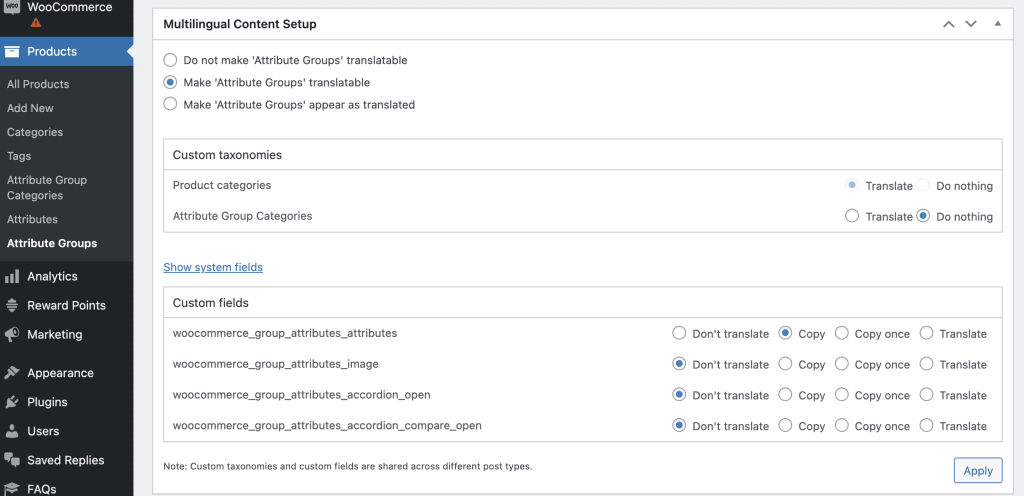
When using ATE:
All admin strings of our plugins can be translated using WPML > string translations. Simply select our domain, e.g. admin_texts_woocommerce_better_compare_options and you will find all keys from our admin panel.
Then click on the flag “plus” icon and start with your translation.s
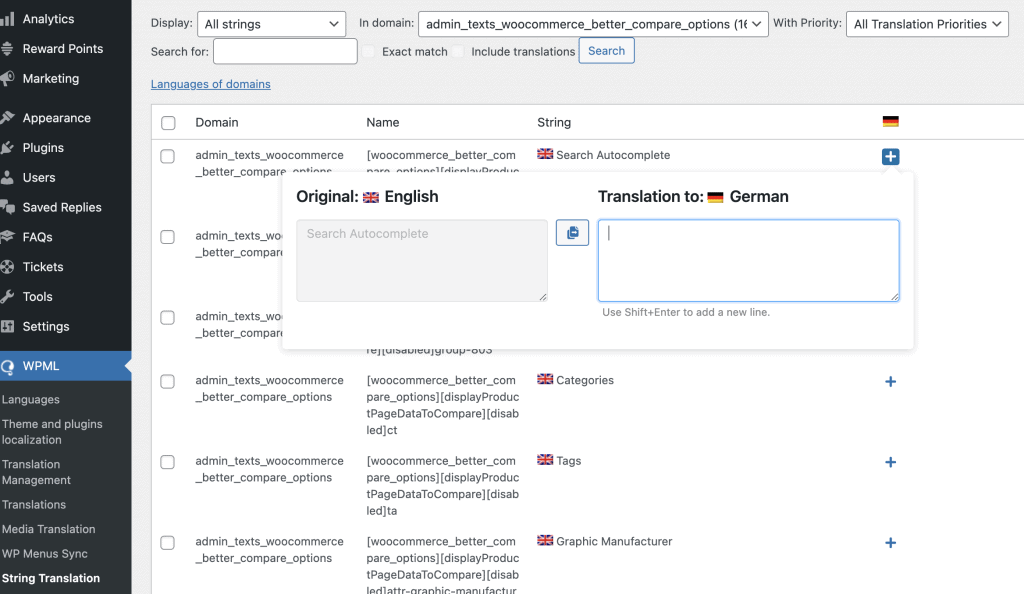
Please also see WCML and Advanced Translation Editor guides to dig even further information.
Did not found what you was looking for?
Please submit a ticket with a detailed explanation about your problem.
Submit TicketWhen you visit any web site, it may store or retrieve information on your browser, mostly in the form of cookies. Control your personal Cookie Services here.