Knowledge Base
Save us time to focus on some great new features and try our self service knowledge base. Search for anything.
Knowledge Base
Save us time to focus on some great new features and try our self service knowledge base. Search for anything.
Make use of our built in machine translation services. Translate your post or terms automatically without manual work.To use the machine translation services like Google Translate, DeepL or the Microsoft translation service you first need to get an API key.
When you got your API key go into plugin settings and enter the key into the service you want to use. You can then also specify what meta or data keys for posts or terms should be translated using the translation service. By default post data like post_title, post_content, post_excerpt will be translated and for terms it are name, slug, description.
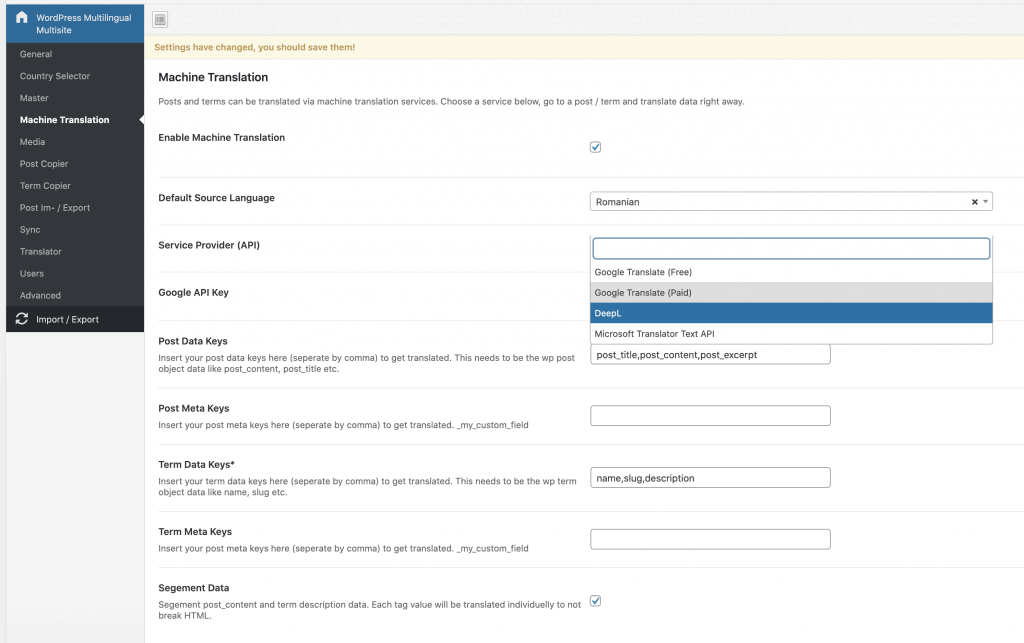
So if you know want to translate a post or term open up the specific page. Then you will see a new box called machine translation. Choose a source and target language, then click on update button.
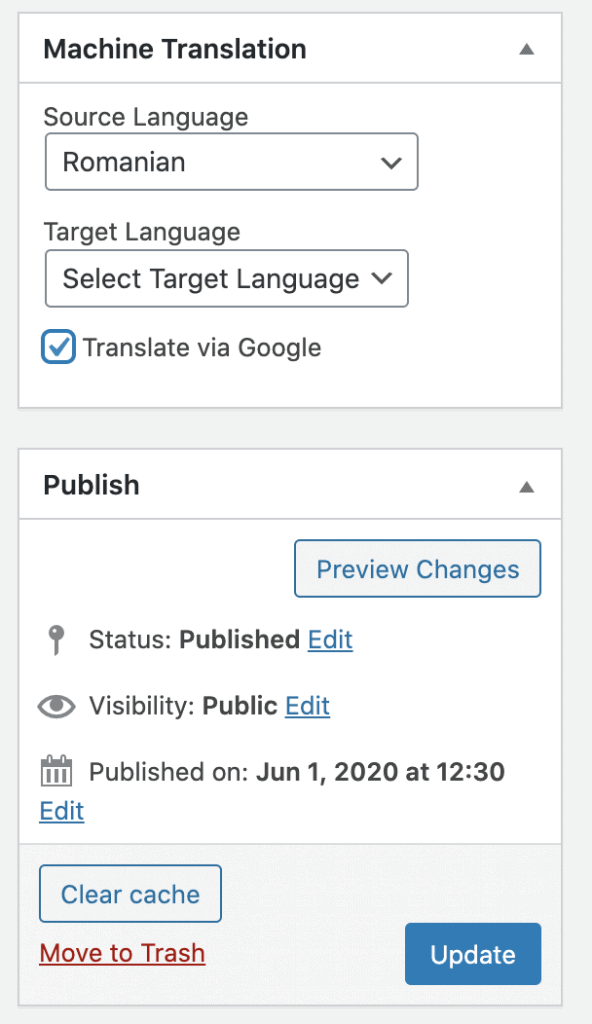
If you want to translate multiple items at once, you can use the bulk functionality from WordPress. Mark some posts with the checkbox and choose bulk translation.
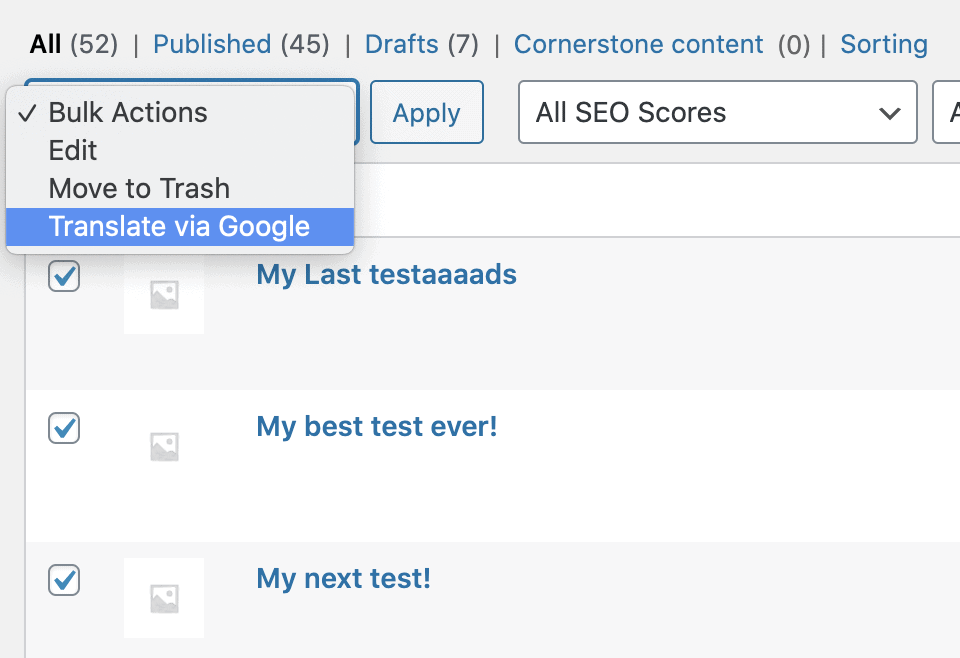
Did not found what you was looking for?
Please submit a ticket with a detailed explanation about your problem.
Submit TicketWhen you visit any web site, it may store or retrieve information on your browser, mostly in the form of cookies. Control your personal Cookie Services here.
Translated content look great. However, every block content becoming invalid block, we have to convert them back to Block Editor everytime. Although the plugin had “Gutenberg support” in Machine Translation tab, seem to be not work as well.
Sad to hear. We extra built Gutenberg support, so there must be something wrong in your case. Please submit a ticket on our website and we will take a look.
Hello,
We just bought your plugin. where the machine translate button should be I only see a checkbox that does nothing.
You check the checkbox and then click on update button.