Knowledge Base
Save us time to focus on some great new features and try our self service knowledge base. Search for anything.
Knowledge Base
Save us time to focus on some great new features and try our self service knowledge base. Search for anything.
When using our single variations plugin for WooCommerce you may see missing images in your category or product listing pages. The main root cause of this issue is that themes often just try to list the main product image in categories. A variation however most of the times does not have an explicit main image assigned. Furthermore variations by default have no way to assign gallery images to them, which most themes use to display a nice hover effect. There are two ways to solve this.
The first solution would be to assign a main variation image for every single variation manually. To do this:
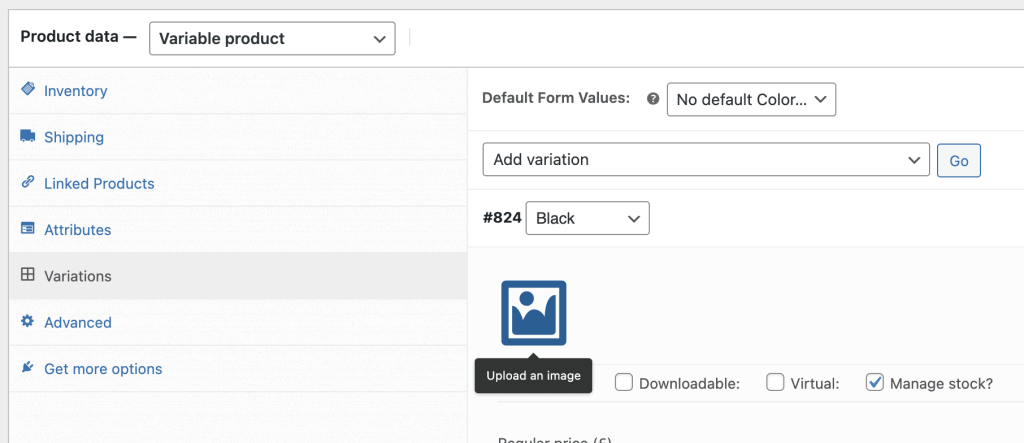
In some cases the solution is not acceptable or it would require too much work to assign an image to every variation. Also this does not solve that there are no gallery images / hover image swap effects displayed in your listing. That is where solution two comes in.
Our WooCommerce variation gallery images plugin solves two issues:
Just enable both settings. Then in your category listings your variation products will show the main parent product image when empty. And in addition it will show gallery images of the variation itself or the main parent product image gallery.
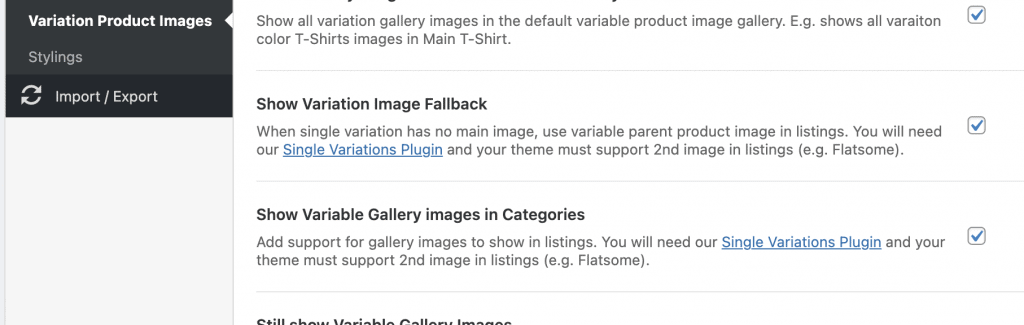
Furthermore you are now also able to set gallery images for each single variation product as you can see in the image below.
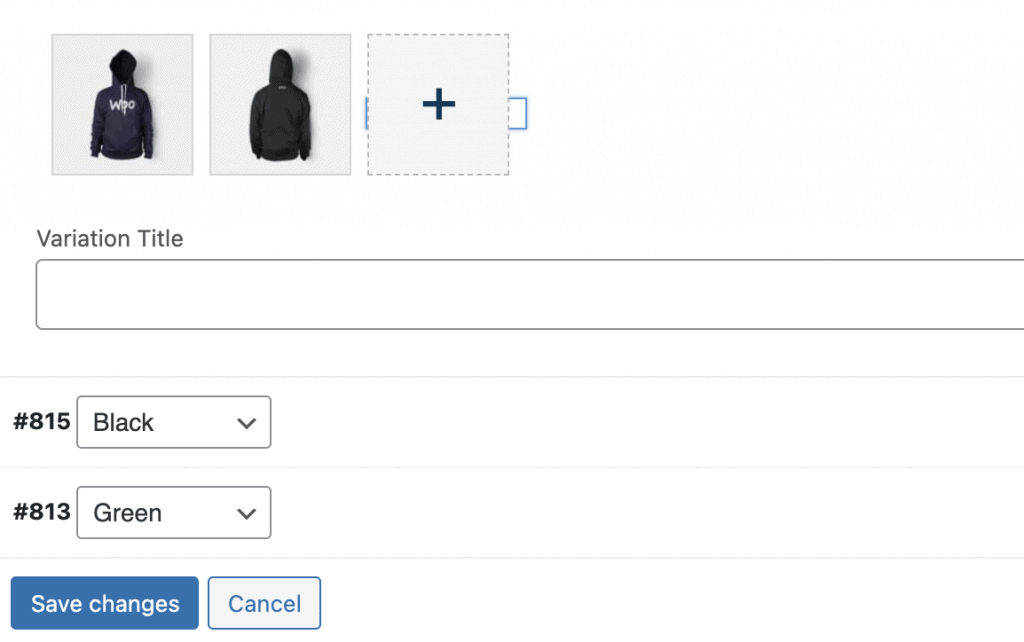
Did not found what you was looking for?
Please submit a ticket with a detailed explanation about your problem.
Submit TicketWhen you visit any web site, it may store or retrieve information on your browser, mostly in the form of cookies. Control your personal Cookie Services here.
Good article for beginners 🙂