Knowledge Base
Save us time to focus on some great new features and try our self service knowledge base. Search for anything.
Knowledge Base
Save us time to focus on some great new features and try our self service knowledge base. Search for anything.
You can find the everything inside your Admin Panel inside Store Locator -> Settings. If you can not see this menu make sure the Redux Framework plugin is installed and activated!
In the General settings you have to enable the plugin first. Then you should enter your Google API Key for the frontend (get it here). Also please make sure you have setup your API Key correctly in the Google Console:
Also you could set a server side key. This will be used only when importing stores without lat / lng to grab the latitude and longitude data from Google directly.
Below this you can …
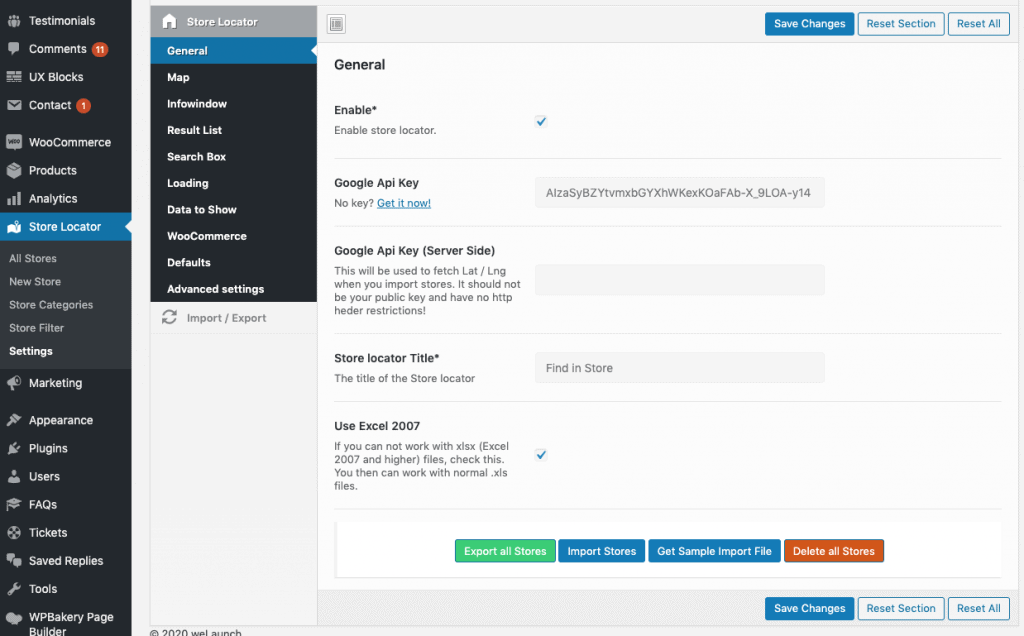
First you can enable or even disable the map. Then you can set a width and select the distance unit (miles or kilometer). After this you can set some defaults: Latitude, Longitude, Map Type & Map Zoom Level.
For the radius you can set the Radius select steps splitted by comma and set a default radius. You can choose if you want to draw a radius circle and if you want to extend the map if no stores where found.
You should set some default icons for the stores (even if you have set an icon on category or single store level). The logic for icons is the following:
At the bottom you can style the map as you like via some custom JS stylings. Examples can be taken from https://mapstyle.withgoogle.com or https://snazzymaps.com
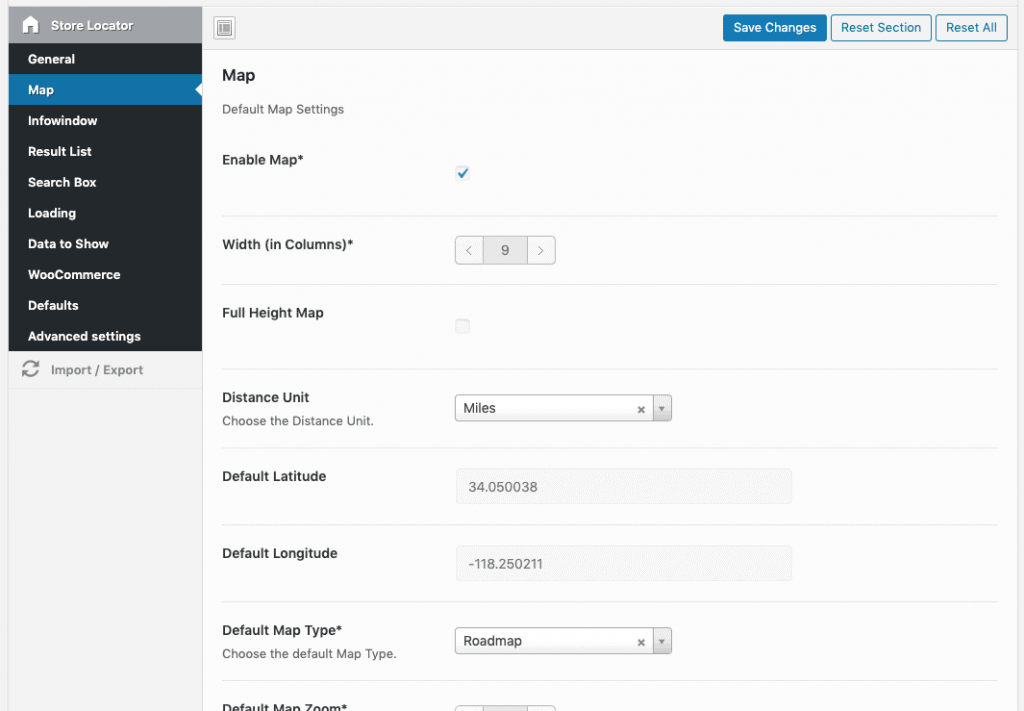
The infowindow (when you click on a store) can be enabled or disabled. While enabled you have the option to set a custom width for the infowindow itself. Then you can specify the column layout for the details, the image and the opening hours.
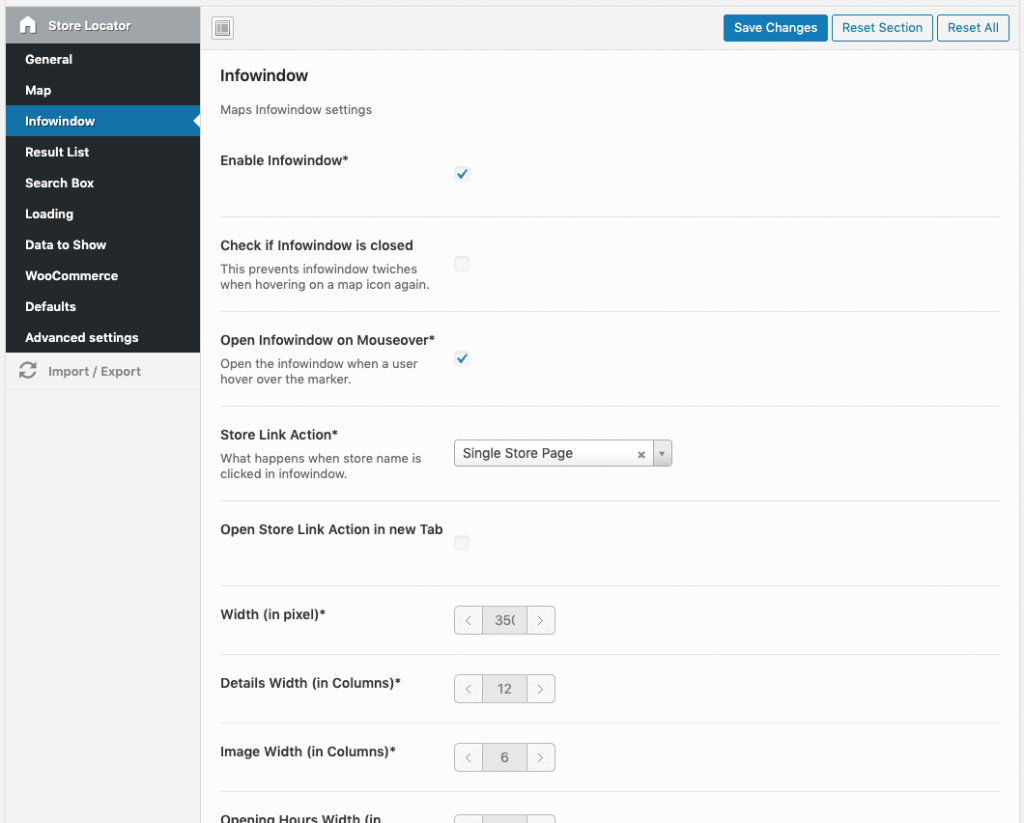
Enabling the result list will give you the opportunity to choose a position (left / right sidebar, above / below the map). You can choose the result list order, the width and if you want to show the title or not.
Furthermore you can set …
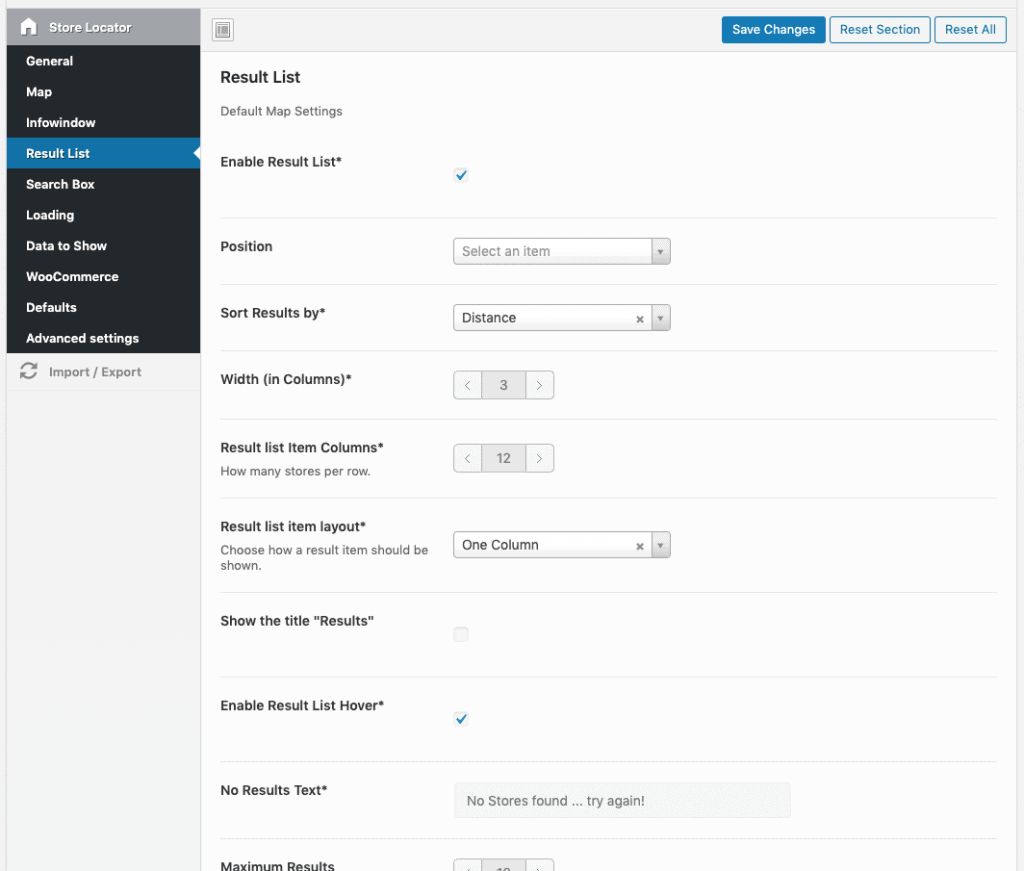
In the search box settings you can show the “Get my Position”-Link, show the Search Button, Search Title, Active Filter or Filters in total. Also you can set a default category filter and button text.
Furthermore you can:
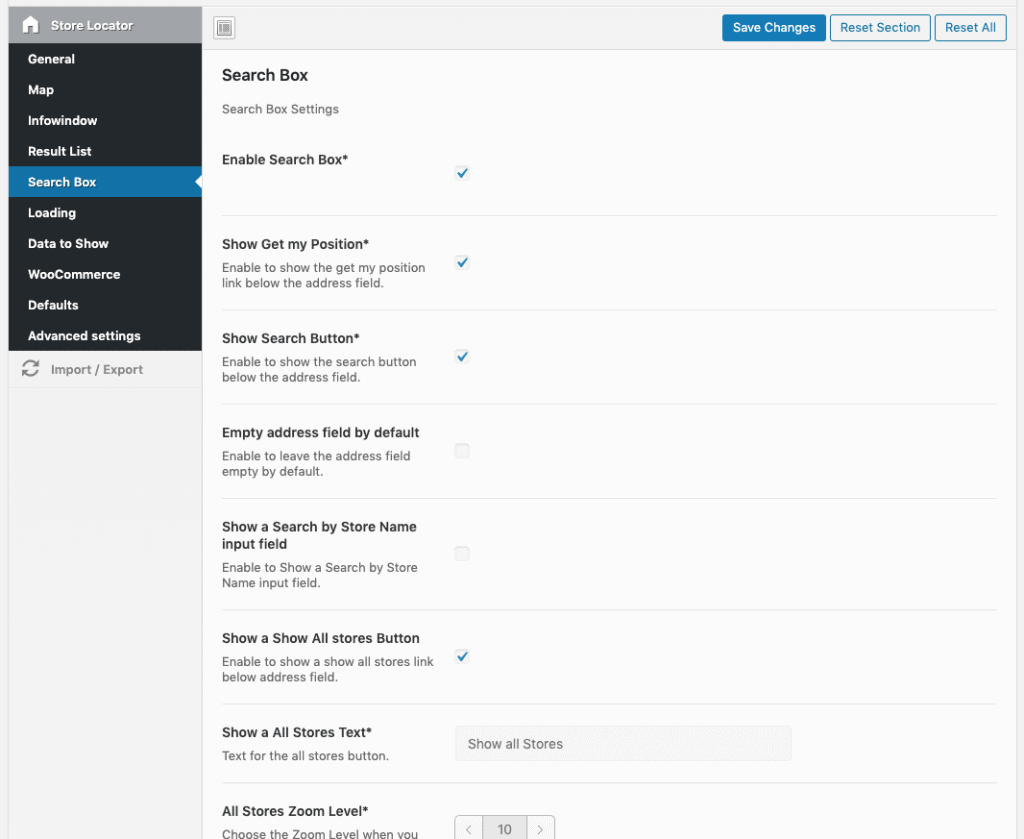
When stores are being fetched, a loading icon will be displayed. With our plugin you can totally customize the icon. Choose a new icon, color, background color and more.
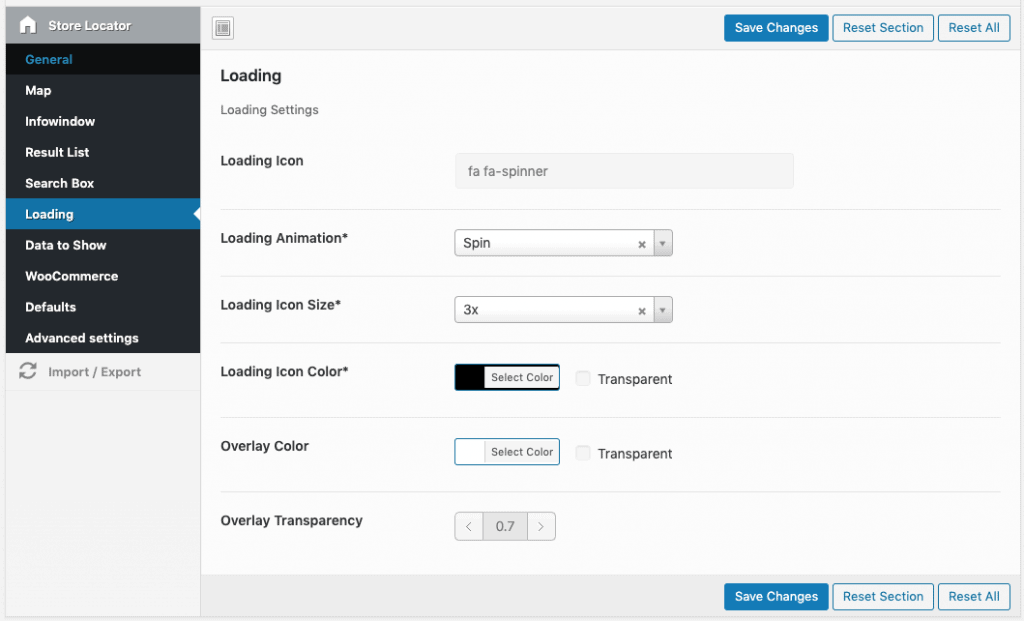
In total you can customize 20 different data to show. In example you can specify if you want to show a store’s name, the description, website, image, opening hours …
You can also enable or disable the call to actions here. These are displayed as button in the single result list.
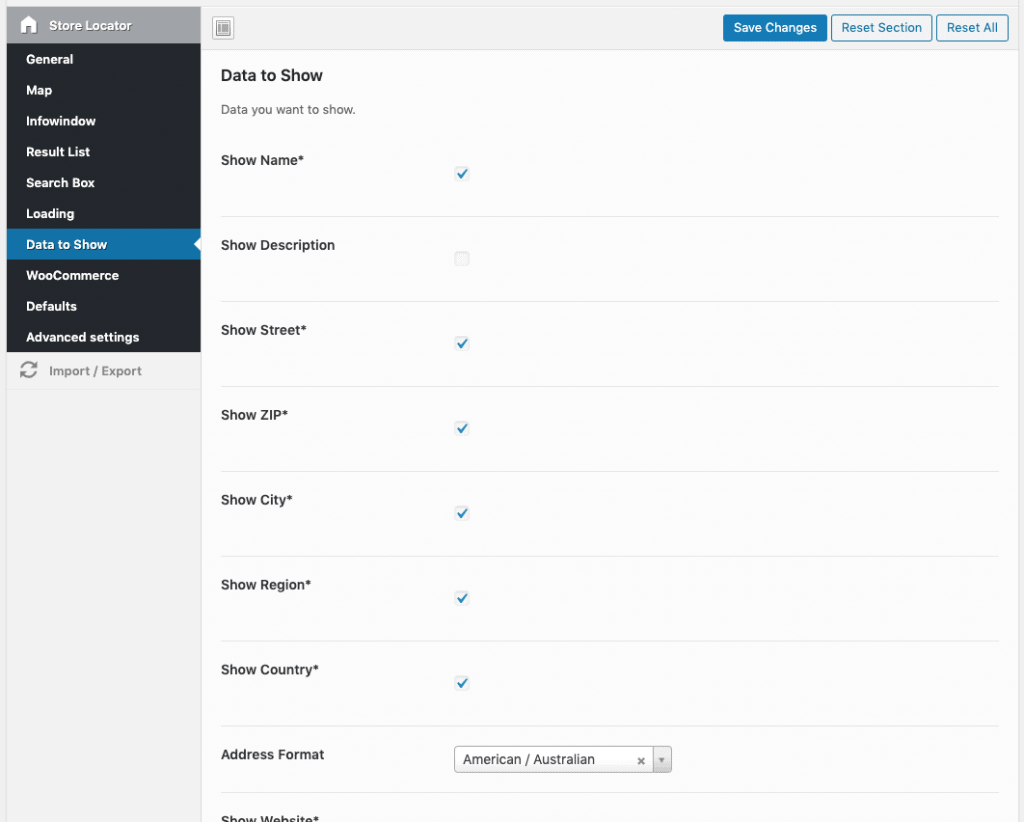
When you have a WooCommerce Shop you can show the store locator button on single product pages. Within the store locator button settings you can choose where the button should show up and how the modal should look like.
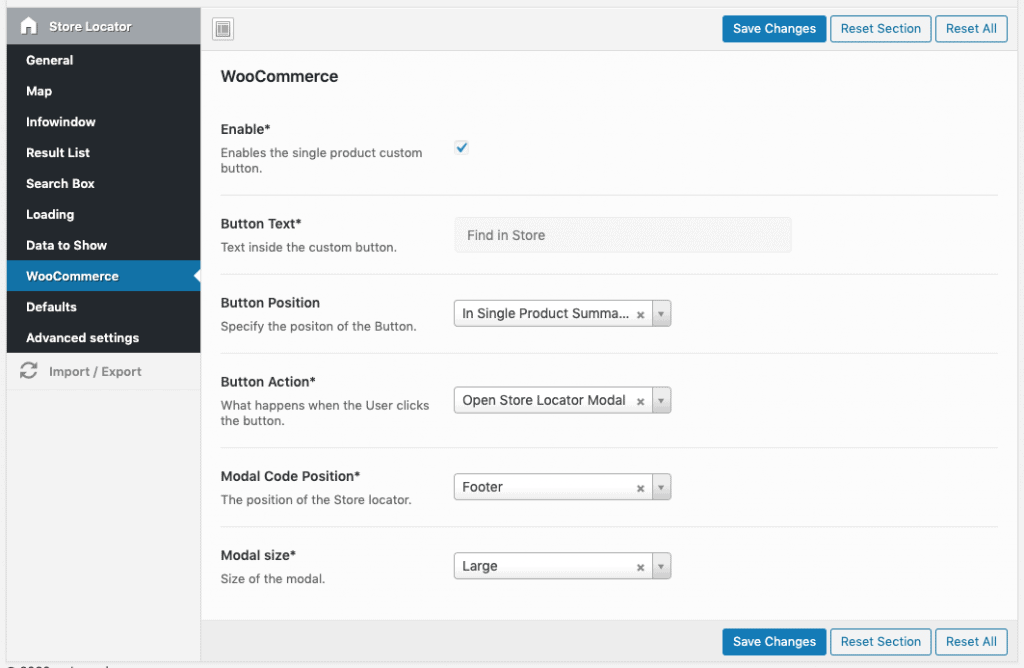
Setting up default store values helps you to easily create stores, that always have the same data (like a website, country or opening hours). Just set a default value and everytime you manually create a store the defaults are filled out.
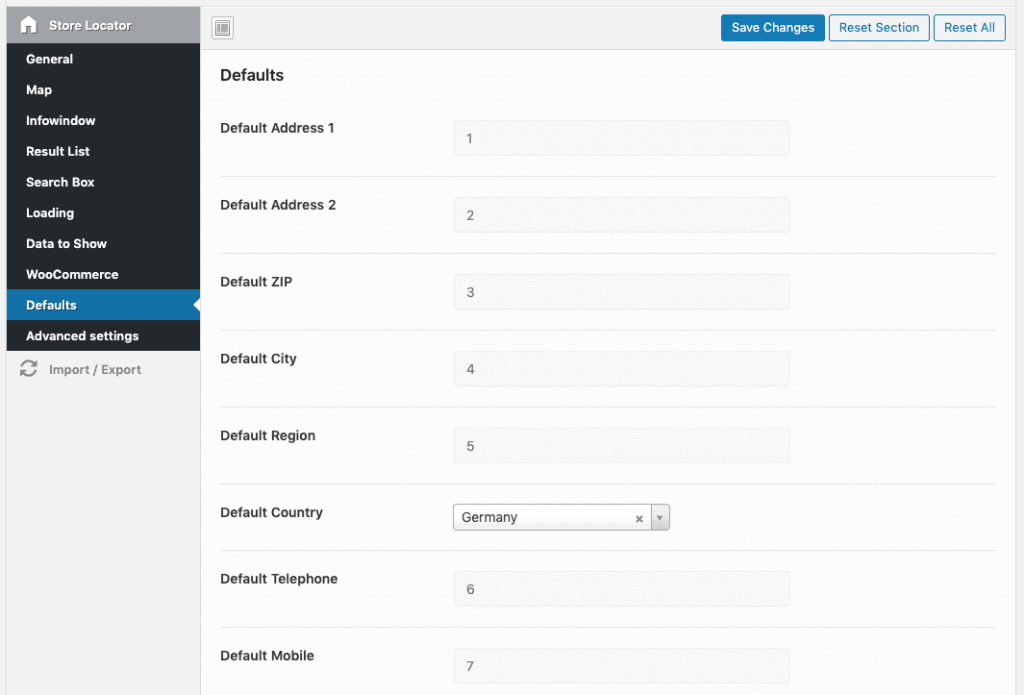
Here you can add some custom CSS or custom JS. Also, if you have problems with the layout, you can disable Bootstrap here.
Did not found what you was looking for?
Please submit a ticket with a detailed explanation about your problem.
Submit TicketWhen you visit any web site, it may store or retrieve information on your browser, mostly in the form of cookies. Control your personal Cookie Services here.
Store Locator Plugin – Settings Not Showing in WordPress Dashboard.
Dear WeLaunch Support Team,
I am currently experiencing an issue with the Store Locator plugin on my WordPress website. The plugin settings are not appearing in the WordPress dashboard.
I have already checked and ensured the following:
The Redux Framework and WeLaunch Framework plugins have been installed and activated, both together and separately, but the issue persists.
WordPress, the Store Locator plugin, and all other plugins are updated to their latest versions.
I have tried deactivating other plugins and switching to a default WordPress theme to check for conflicts, but the problem still occurs.
I purchased the plugin package from CodeCanyon, and I have a valid license code available if needed for verification.
Could you please provide guidance on how to resolve this issue? Is there any known compatibility issue or additional troubleshooting steps I should take?
Thank you for your assistance.
Help! on website we have licensed version!
I have an error on my website when i try to filter location by category, which i add before.
Error message – An Error Occured: 400 ! Please contact System Administrator!
please help with some advice
Please submit a ticket on our website your send us your issue request via Email to su*****@******ch.io including your valid codecanyon purchase code.
is there a way to set the categories dropdown menu as icon buttons? or at least radial selectors?
I added 8 stores just to test the plugin. When I click “show all stores” on the frontend, the results list only shows 2. There are no active filters and I have “12 stores per row” I have no idea how to fix it, I tried everything.
Please submit a ticket and we will help you asap: welaunch.io/en/contact#new-ticket
I have 10 stores listed. All have a fax number except one. How can I change this in the frontend for that particular data-store-id so I don’t get an empty div in the inspect…Basically how can I target one particular store to change input
Please submit a ticket on our website and we help you asap.
Hello.
Can you please tell me why there is a “no store found” message as I open the map? Google API works well, stores are imported but there is no result. Thank you.
Please check lat & lng data are available on store level. For further support, please submit a ticket on our website.
I need to add a search by region/province to the map. I tried doing it with a filter, but it only finds result within the current radius. How can I automatically change location when someone tries to display stores in specified province?
You can enable “auto increase radius” in our plugin map settings. For further support, please submit a ticket.
my Store No Stores found … try again! error massage not showing…
please help me Daniel.
Please submit a ticket on our website and we help you asap.
Hey, I am trying to import stores from a xlxs file in the same file format I downloaded from the plugin, but every time its stuck In the loading animation and it doesn’t update, Please help I have been stuck on this from past 2 days.
Please submit a ticket on our website
Hi, Is it possible to remove the email address from the Contact section on the Single Store page as I do not what to expose the email address when am I using a contact form. Thanks for a great plug-in!
You can hide it via custom CSS yes 🙂
Hi. I am trying to display the category in the popup with the “Show Stores Category” under “Data to show”. But they do not appear in the popups. Is there some way I can customize what is shown with a template?
Is this compatible with any theme? After installation, the front-end looks all scrambled. It works, but does not look as is in the demos.
Yes if your theme is coded well our plugin will adopt all styles.
I’m setting up the plugin and am working on the Single Storage page. On the opening hours, the plugin appends ” O’Clock ” after the closing hours. How can we remove that? That term really isn’t used any longer and it doesn’t fit with the format of the time expression.
Thanks in Advance,
Dennis
I just purchased Store Locator. I’ve obtained the API Key from my Google Console and activated the three required APIs (Geocoding, Maps Javascript, Places). I’ve added my first store to test. When I view the store, the map point is just off the coast of Africa. I do not have a lat/long (nor have I set a server side API) but I do have all of the address info. Any advice on how to resolve that would be greatly appreciated. TIA
How do I change the “My Position” icon?
Is there a way to print the search results page with only the map and listings?
Yea but only with customizations.
I am watching the bullets of the importer moving since 15minutes, what should I do? Only 78 stores are on the excel file
Contact us at support please.
Hi! We have purchased the Plugin already but now having problems with the icons. My store categories represent several brands and each has an individual icon. Now most stores offer a variety of the brands and are thus in several categories. When people filter by category/ brand all shown stores should have that category’s icon but they don’t. They just display some random brand’s icon. How can I fix this?
When you edit a category you can set an own map icon.
I did but when I filter to that category in the frontend, the icon does not display.
To be more precise: I have shop x, it has brands A and B so it is in both categories. A and B each have their own icon set. Now shop x is always displayed with the icon of brand A, even if I filter to brand B in the frontend.
Hi. Is there a way to change the zoom functionality to allow scrolling with a mouse or the control+scroll option like in Google Maps?
Hi!
Is there a way to have the map automatically show all available stores? It keeps zooming in to just a few, or only the radius I set. I would simply like the map to show all stores everywhere and zoom so that all are shown.
Thanks in advance,
Patty
Yes you can simply set a default high radius 🙂
There’s a way to change the pack language? There are any languages provided? Int lang folder I see just the DE version…
Hi,
I just purchased and installed your plugin. Looks great so far!
One issue: when I search I am redirected to my wp-admin login page. I’m assuming this shouldn’t happen…
Can you suggest a solution to this?
Thanks,
Hi, I just installed this plugin and set the results list position to be below the map. However, the results list is actually rendering to the right side of the map, below the filters. This seems like a bug. I specifically need the results list to appear below the map. Please advise.
Please send wp admin login & your codecanyon purchase code to su*****@******ch.io
Hi there, I added this plugin to my WordPress site, but for some reason, an error message saying “Geocoder failed due to: REQUEST DENIED” would pop up, from my understand i did enable the geocoder and I’m using the correct API keys in the setting for this plugin, so i have no idea what am i doing wrong, this error message keeps on popping up and the map would not show properly. is it because i did not fill in the API keys(server-side) section? and i have no idea where to find that as well. Please help
Please see this FAQ when you get Geooder failed / Request denied errors.
Hi Guys, we are using your plugin. But the loader is not visible on load. How is this possible?
We can see the store locator loading indicator on your site: https://imgur.com/a/AgR0wvW
Thank your for your reply. How can I generate an API key for the server side? I just see the field on the plugin settings but I don’t know how can obtain it.
It is just a simple new google key that you can generate from google API console.
I am uploading an excel with data from our stores (I am uploading an excel with the data from our stores, before downloading the sample file). When I do a search, the stores don’t appear because “lat” and “lng” fields are empty. These fields are essential for the location? is not valid only with the address?
No you need to provide either lat / lng in the import file OR set a server side key in plugin settings and let lat / lng empty in the import file.
Hello, I just install your plugin and I have a little problem. When I click on the website text on the details of the store, a wew page opens within my own main page. I would like open the store page in another window, is it possible?
Suddenly it is working correctly, I have overwritten the store data and website is already opened on a separate page. Thank you.
Yes in plugin settings you can define to open the store page in another window.
Hello,
is it possible to sort the result list by their postal code?
Thank you in advance for your reply
Alexis
No sorry that is not possible right now, but you can contact our customization service at su*****@******ch.io to add this feature.
How do we display the Opening Hours as 12-hour AM/PM instead of 24-hour?
It is a free text field so you can put any text inside there.
Hello,
The error message while uploading the store is “No Store Name in line: 1″….up to the last row
even though the file has a store name column. Kindly assist.
Please use the official stores import template that you can generate in plugin settings.
Is there a way I can add a button on the right side after the thumbnail?
Only via customizations
is it possible for the customer to select their exact location on map using the picker?
Yes we use HTML5 geolocation to determine the current user location.
No, that turns on/off the opening hours, does not change the o’clock text
Hi. Is it possible to customize the category taxonomy for individual store landing pages?
Example:
Right now out of the box it’s https://sandlersysdev2.wpengine.com/store/sales-growth-associates-llc/
vs. what we’d like: https://sandlersysdev2.wpengine.com/training-centers/sales-growth-associates-llc/
Thank you!
How can I remove the “O’Clock” from opening hours side panel?
In plugin settings data to show you can change / remove the opening hours o’clock text.
This is just for the store popup on the map, not the results side panel. I have the same issue with times showing as “08:00 – 17:30 o’Clock” in the results side panel. Is there a way to change it?
Hi!
I bought the WordPress Store Locator plugin and I’m getting some issues:
1. Much white space between elements
I already did what is in this FAQ, but it doesn’t work
https://demos.welaunch.io/wordpress-store-locator/docs/faq/much-white-space-between-elements/
2. Max Height Result List
I followed the FAQ and it didn’t work
https://demos.welaunch.io/wordpress-store-locator/docs/faq/max-height-result-list/
3. The plugin only works with “Use Output Buffering” marked. Is it right?
My theme is Unicon with WPBakery Visual Composer (http://unicon.minti-themes.com/)
4. The result list is not showing all the content, it is hidding part of them and not breaking lines.
5. The appearance is different from the demo. How can I get it more likely.
You can check out my website with the Store Locator on https://newsite.ekobe.ind.br/onde-encontrar/
Hi there,
Is there a way to show an incrementing number on each map marker such that the number matches a number in the results list? I was able to get an incrementing number to show in the results list using this CSS but not in the map:
.store_locator_result_list_item {
counter-increment: number;
}
.store_locator_result_list_item:before {
content: counter(number)” “;
width: 25px;
display: block;
position: absolute;
top: 20px;
height: 25px;
z-index: 2;
left: 25px;
color: white;
}
Hi there,
could you list which APIs one has to activate? As far as I can see: Geocoding API (imports, I guess), Maps JavaScript API, Places API. Anything else? I think that info would be great in the the general settings paragraph.
Cheers
Floutsch
Theses 3 services are the only ones you need to enable 😉
Thanks for the reply. Great 🙂 I’ll follow-up with more questions, sorry:
– I want to show filters for range but we don’t use taxonomies. Is there a way to hide the category dropdown or should I just use CSS?
– I can switch on and off display of opening hours. If I want those only in the results not in the infowindow (or other way round), can I set this?
– What do the “width in columns” values refer to? Bootstrap columns?
Hi there!
I’m wondering if it’s possible to display all store pins on default and make them disappear as someone is filtering them or using the search?
Hi,
I purchased the plugin and installed it on my demo website. It is installed perfectly. Everything works perfect in the backend but the issue is that when i try to view any of the store, a 404 page is returned. Could you please guide what could be the reason.
Sample Store Pages:
https://www.taifalemarat.com/store/ajman-city-center/
https://www.taifalemarat.com/store/yas-mall/
You should save the permalinks once in settings > permalinks.
Hello, before I buy this plugin, I need to know if it’s possible to do the following: We have crews across the US and we also have customers with store locations across the US. Can I use this plugin to show how many of those crews are based around a specific customer’s store/location? For example, our customer can select a store in New York City and then see all of the service crews around that store’s location. Also, will the plugin show the distance/miles by road/highway from that crew’s location to that store’s location? Can I do this using your plugin? Thanks in advance!
-Jonathan
I would like one specific store to show up for every search, regardless of the zip code entry. How would someone do this?
Hi Nick,
this is not possible sorry.
Hello!
One final question – how do I build the plugin so that one specific store shows up in every search?
Thank you,
Jack
Hello again,
The last step in this project is to build the plugin to show one specific store anytime. I’m not sure how to do this easily. What could be one suggestion that might work?
Thanks!
Jack
That is not possible …
Great! Thank you for your quick support.
One last question – is there a CSS stylesheet or place that I can see the classes you used (specifically for the buttons) to style the plugin? I have a theme for the site that must match your plugin.
Thank you!
Jack
You can use Google Chrome inspector to get to know the different CSS classes used 😉
Great, thank you!
Hello!
I’m building a search for a specific kind of financial advisor. I’m hoping to style the plugin to match your demo of “Search for Store” (e.g. map & results load in a different window, the search bar is the only visible part at the beginning).
What settings need to be activated for this to happen? If we can get this finished I can guarantee a 5-star review.
Thank you!
Best,
Jack
Hi there,
you only need to add the shortcode to your page as described in our documentation 😉
Hi !
I have purchased this plugin and installed. but it’s not working properly.
We don’t use WooCommerce so i am wondering if this plugin could work properly without install woocommerce.
Thanks,
James
Sorry but what is not working properly?