Knowledge Base
Save us time to focus on some great new features and try our self service knowledge base. Search for anything.
Knowledge Base
Save us time to focus on some great new features and try our self service knowledge base. Search for anything.
When you have correctly installed our WooCommerce Request Quote & Negotiation plugin, we can start setting it up. Open up the admin panel and you will see a few new navigation menus:
If you can not see that menu make sure our weLaunch Framework plugin is installed! It is free.
See the video below how the plugin works.
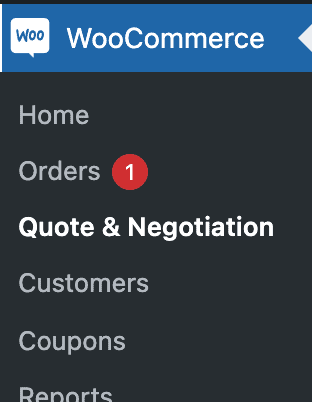
To enable our WooCommerce Request Quote & Negotiation plugin simply go into our plugin settings. In the general section you will find a button to turn our extension on and off.
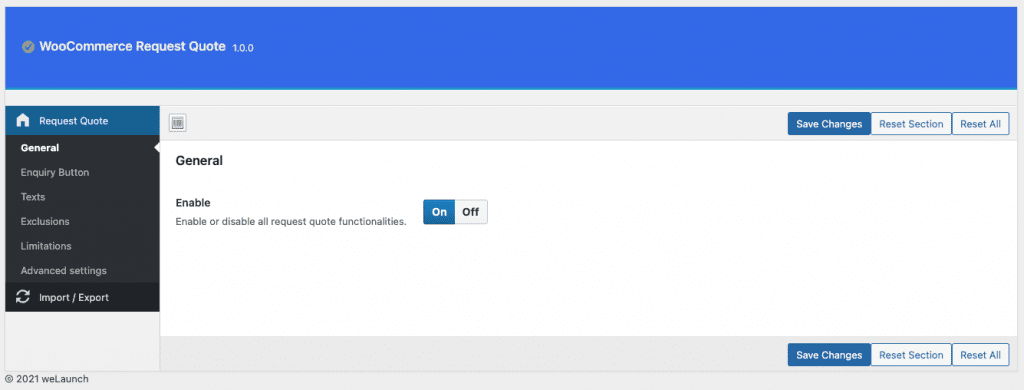
When you only use the quote system without any other payment methods it makes sense to rename the regular add to cart button. For example you can rename it to “add to quote basket”.

After enabling this option you will see the default WooCommerce add to cart button text will be replaced.
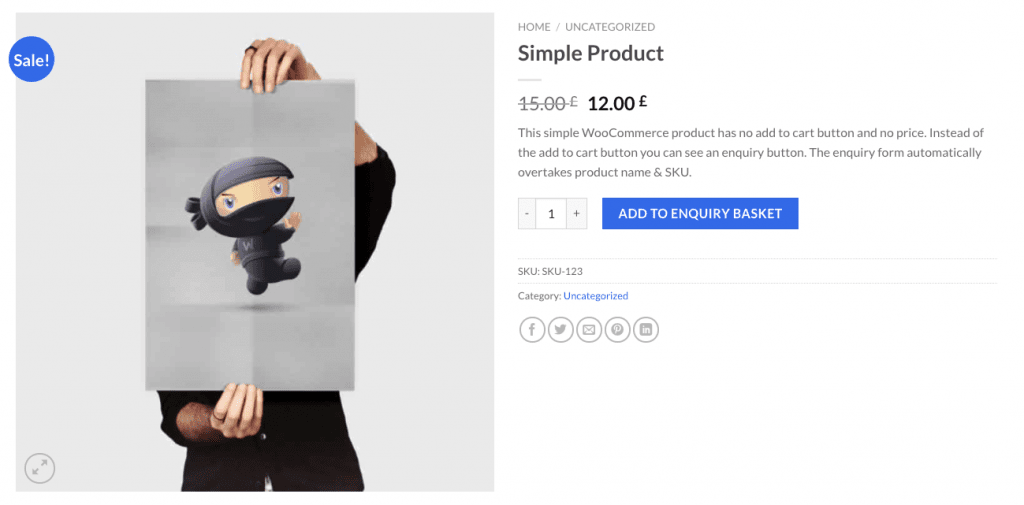
Our request quote & negotiation plugin contains 3 new built in WooCommerce emails:
Each of these emails have own intro texts, which can be customized in our plugin settings:
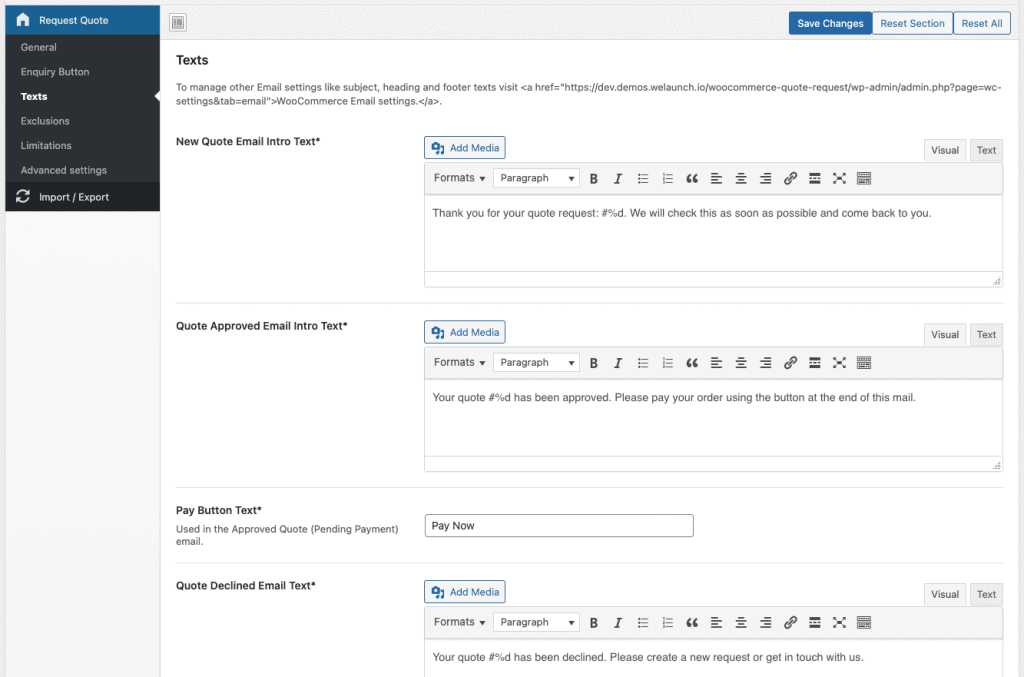
The other mail settings can be configured like regular WC Mails in Woocommerce Settings > Emails
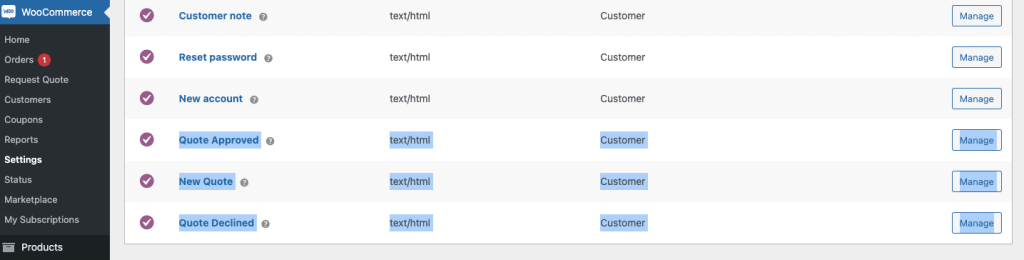
If you want to exclude product categories or products from the quote system, you can do this directly in the plugin settings. Excluded products will not show the add to enquiry button nor can the request quote payment gateway be used.
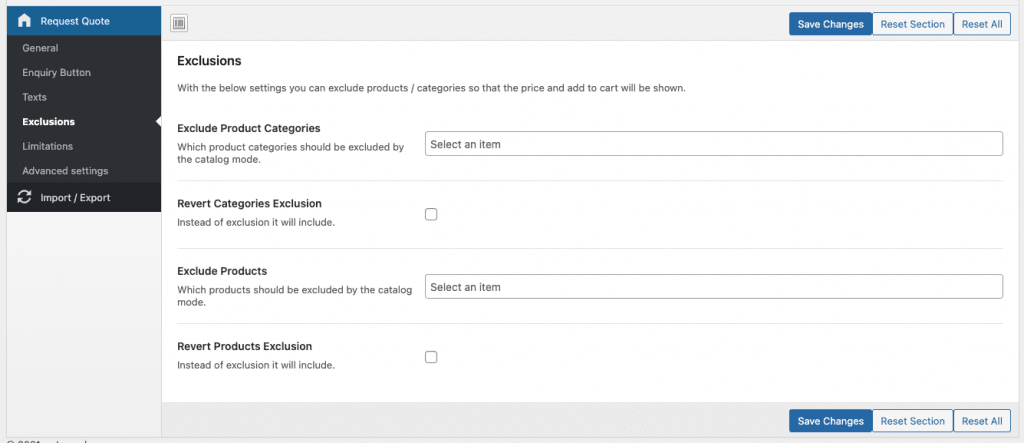
The same applies if you want to limit the quote system only to certain user roles or logged in / logged out users. For example when you only want to B2B logged in customers access to the quote negotiation plugin, this can be done here.
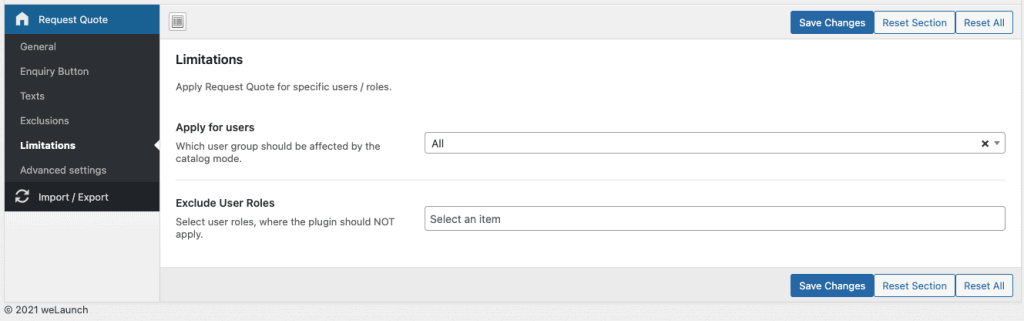
Our plugin is the only one, that contains a built in quote request payment gateway in WooCommerce. This can be found directly in WooCommerce Settings > Payments. Here you can drag and drop it like regular gateways.
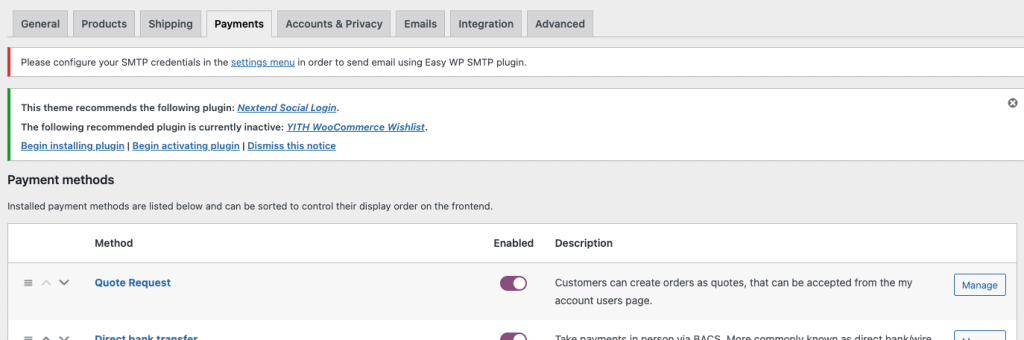
Moreover you are able to change the Payment Method name and the customer message. Here you should give your customers instructions how to negotiate the price.
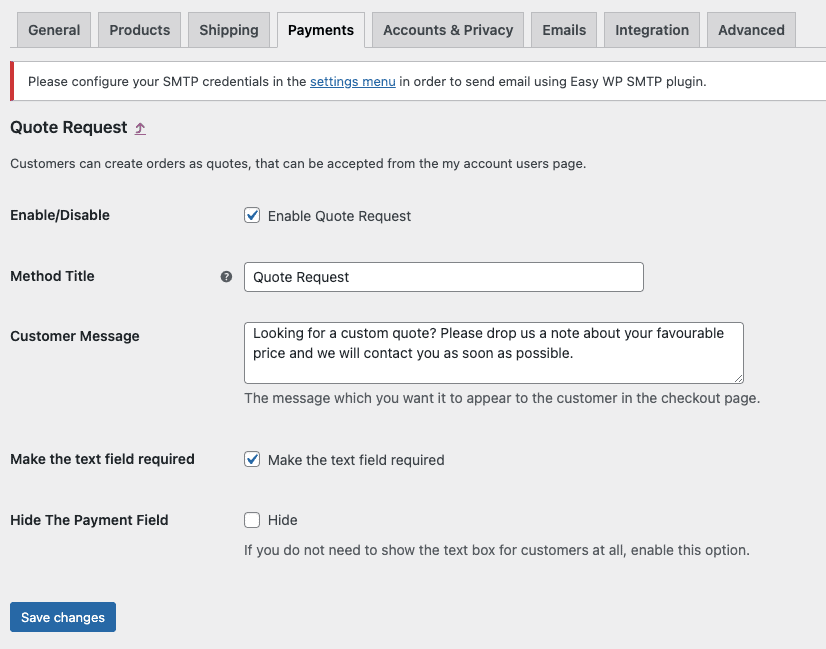
To see the payment method in action, you can visit your checkout page. In the payment methods lists, you should then see a new item called “quote request”.
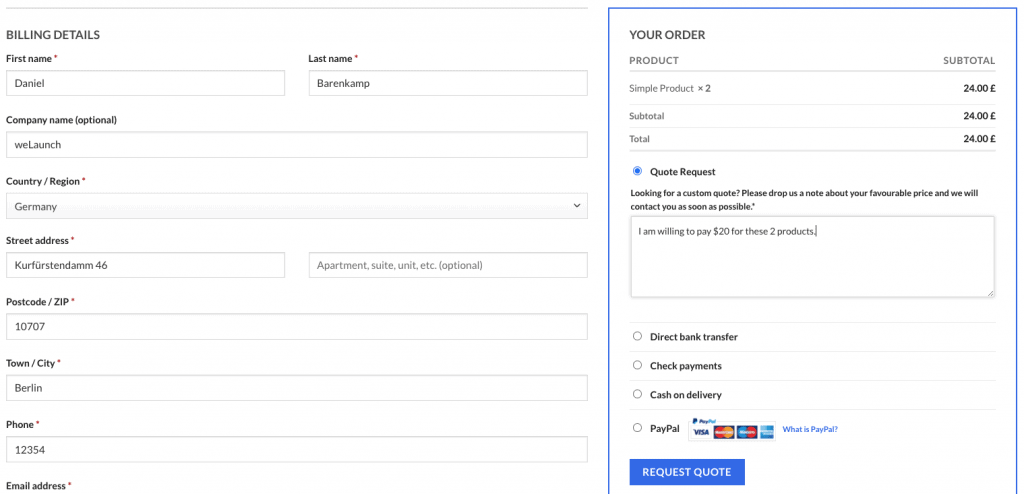
Did not found what you was looking for?
Please submit a ticket with a detailed explanation about your problem.
Submit TicketWhen you visit any web site, it may store or retrieve information on your browser, mostly in the form of cookies. Control your personal Cookie Services here.
Hello!
Can i combine the plugin with your Woocom Catalog Plugin?
I need:
– no prices shown
– an RFQ Plugin like this one, working wir an Extra Product options Plugin
– i think it’s good that the RFQ’s are stored in the client area.
thanks in advance,
all the best
ingo
ps: use dr/go2023 to have a look at the site