Knowledge Base
Save us time to focus on some great new features and try our self service knowledge base. Search for anything.
Knowledge Base
Save us time to focus on some great new features and try our self service knowledge base. Search for anything.
To configure our WooCommerce frequently bought together plugin you need to go into your Admin Panel > WooCommerce > Bought Together menu item. If you do not see this item, make sure you have the Redux Framework plugin installed.
In the general settings tab you can choose how the plugin should assign products as frequently bought together items. You can enable / disable manually assignment (via product editing), automatic cart assignment (via add to cart hook) or automatic order / purchase assignment.
You also have the possibility to delete all existing bought together assignments with the button on the bottom.
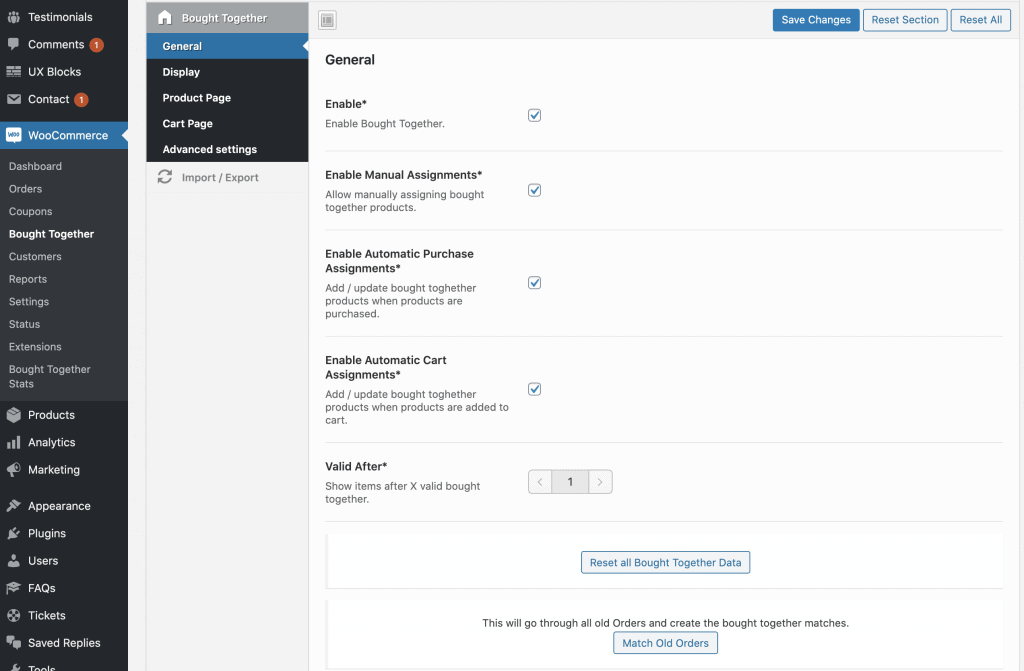
First you can choose the display type you like. We offer right bar with checkboxes and a general style.
From here you can also show the add to cart button, show an “Add all to Cart” and show checkboxes below products.
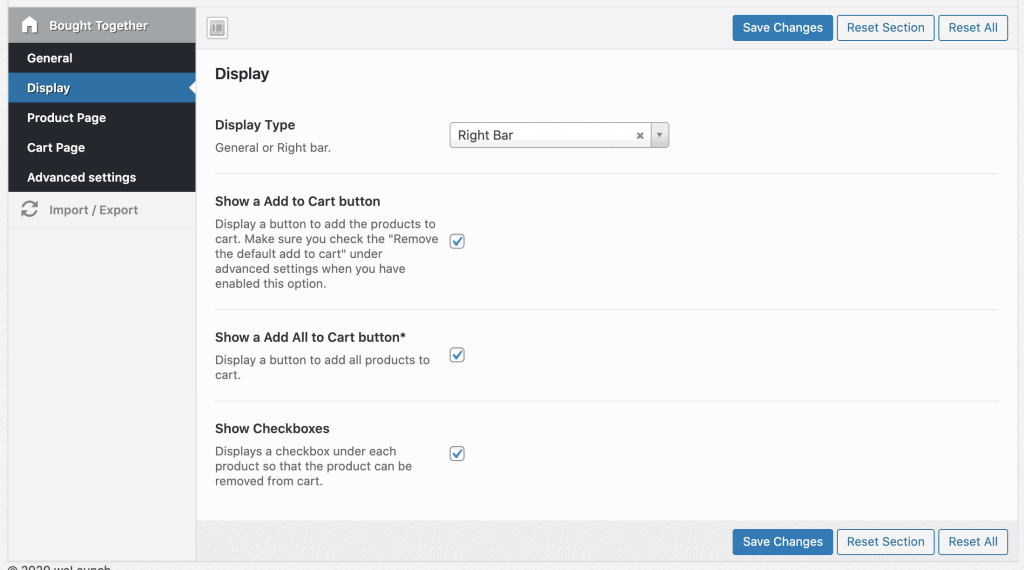
You can show bough together products on the product page directly. In product page settings you can enable this options and also set custom texts + position.
If you do not wish, that all bought together products should display in a new row, you can use the built in slider module.
The last option “Show a Add to Cart button” displays a button to add the products to cart. Make sure you check the “Remove the default add to cart” under advanced settings when you have enabled this option.
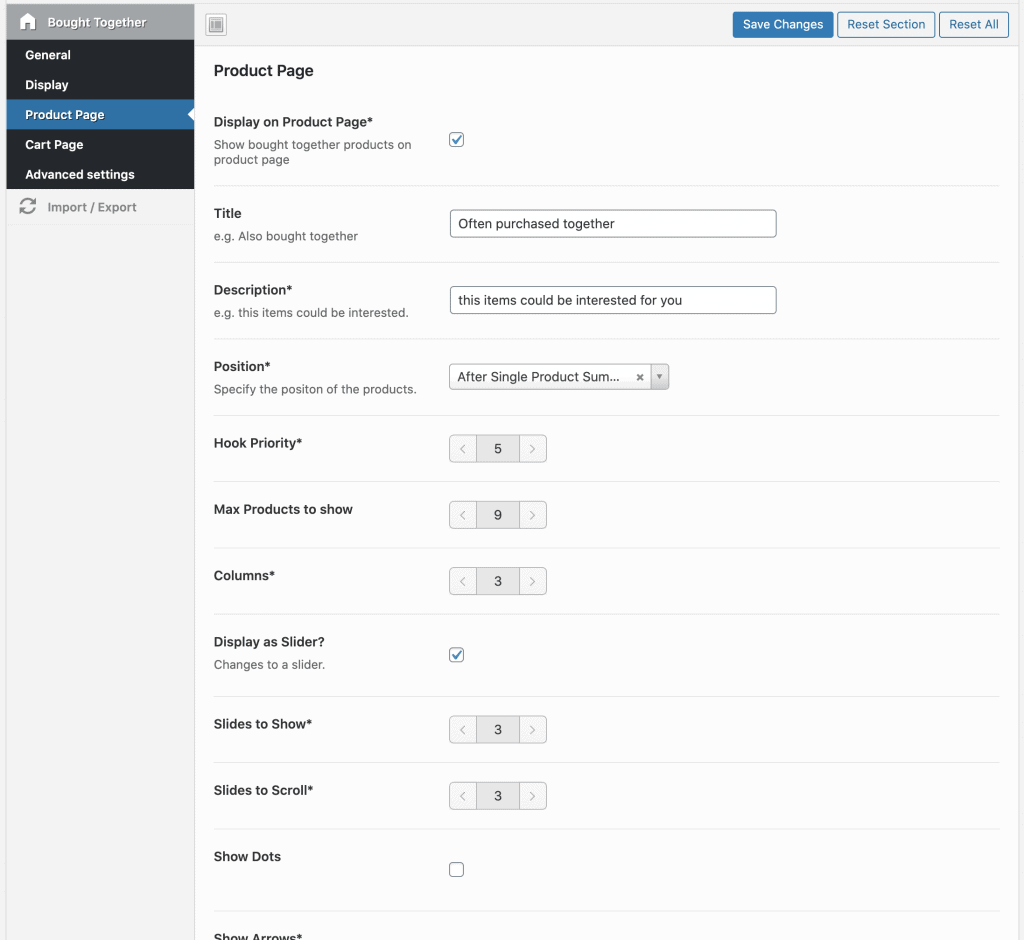
Of course bought together products can also be shown in the cart page of WooCommerce. The settings are nearly the same as on the product page, but should change the title here of course to match cart.
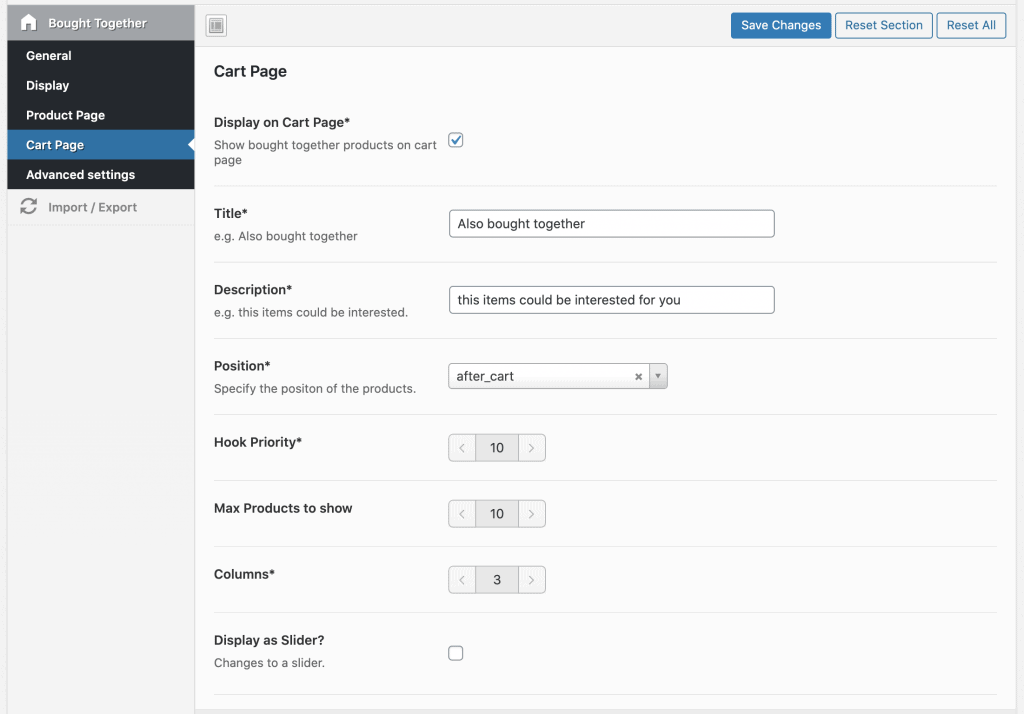
Here you can disable the default add to cart WooCommerce button for the fbt products.
Furthermore you can add some custom CSS & JS if you like.
For custom product page builders or on other pages, we also offer a shortcode to show bought together products.
[woocommerce_bought_together product_id="PRODUCT_ID OR LEAVE EMPTY"]
Did not found what you was looking for?
Please submit a ticket with a detailed explanation about your problem.
Submit TicketWhen you visit any web site, it may store or retrieve information on your browser, mostly in the form of cookies. Control your personal Cookie Services here.
Hi!
I need your help. On your demo, there is some space between the products (frequently bought together) which is very nice. But when I put my product in slider there is no white space. All the products are tight to each other and that’s not pretty at all, plus it’s not very customer friendly.
Can you tell me what to do?
Thanx
Masa
Can you send us a URL where we can see this? to su*****@we******.io
Woocommerce Frequently Bought Together Plugin allow you to more than one product add to cart in WooCommerce it provide discount also if product purchase more than one this is powerful feature for woocommerce