Knowledge Base
Save us time to focus on some great new features and try our self service knowledge base. Search for anything.
Knowledge Base
Save us time to focus on some great new features and try our self service knowledge base. Search for anything.
Our plugin uses Googles Firebase Messaging Service to send background notifications. You will need to setup a free account on their service to use our plugin and here we explain how you can do it.
Visit this link: https://console.firebase.google.com/
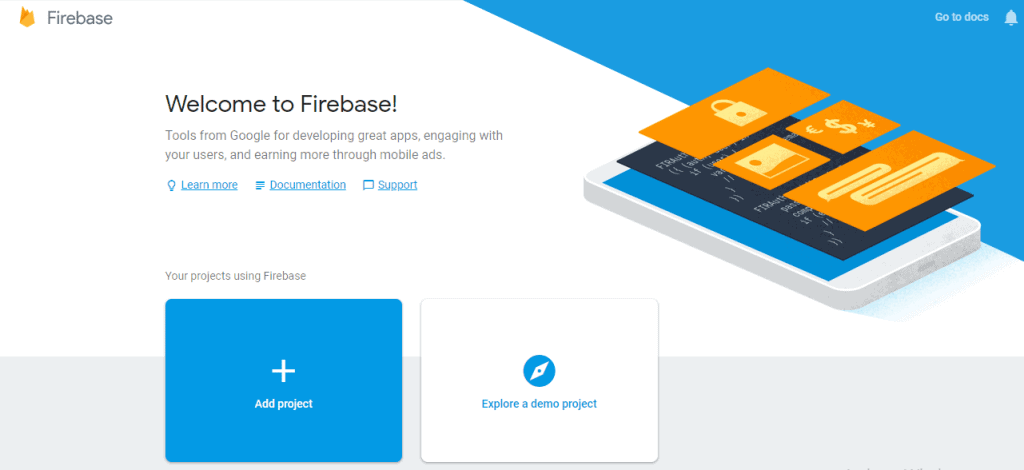
Then click on add proejct and follow the setup steps.
After adding the project you will get to the dashboard. From here click on the top left gear icon > project settings:
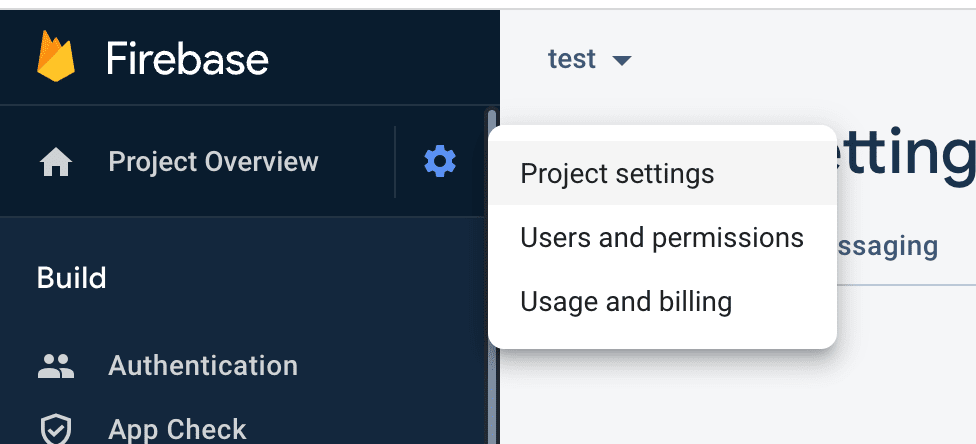
Then click on the bottom the 3rd (the code icon).
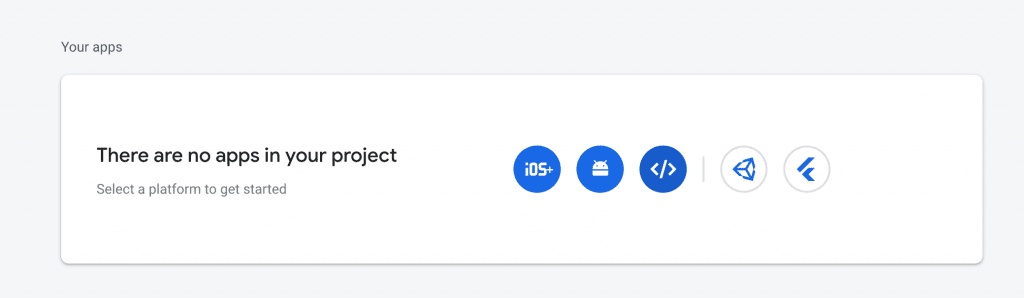
Then register a new app and you will get all the access details.
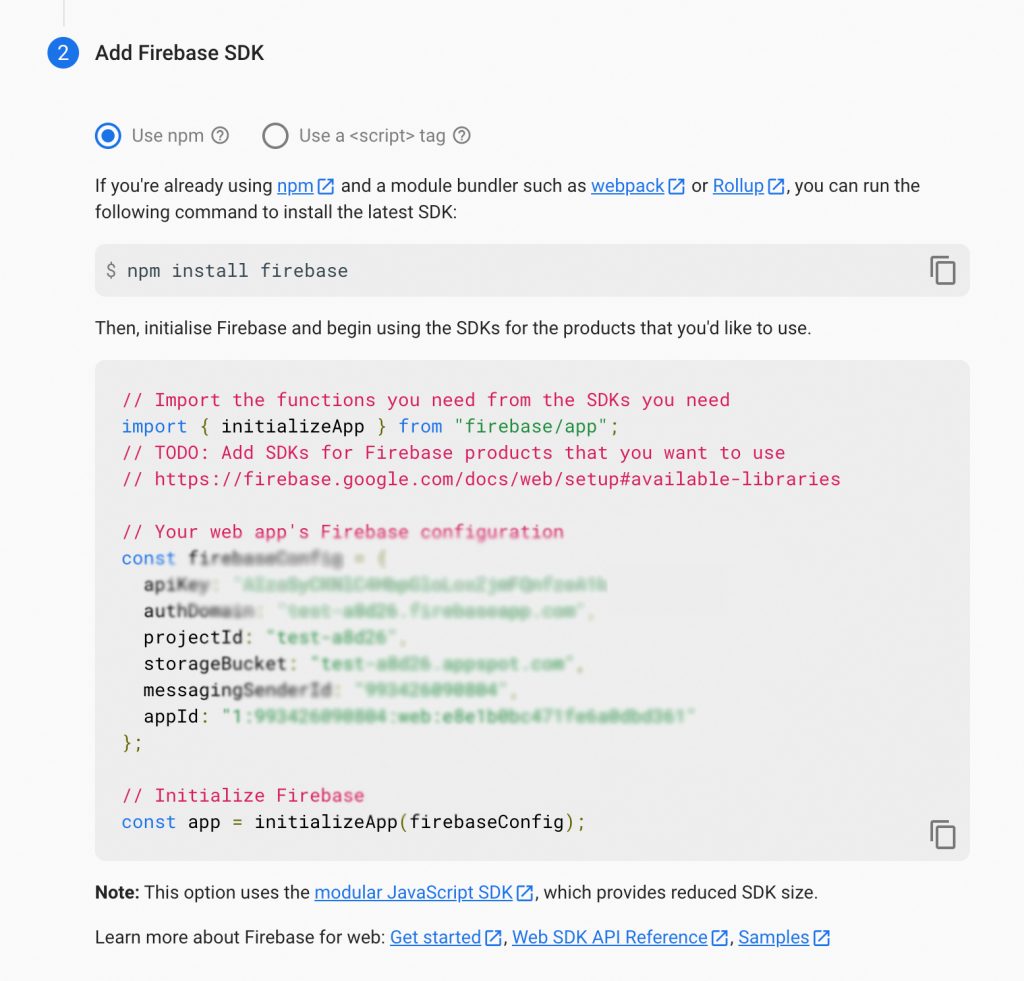
In order to get a database URL which is required for our plugin you have to create a realtime database in firebase.
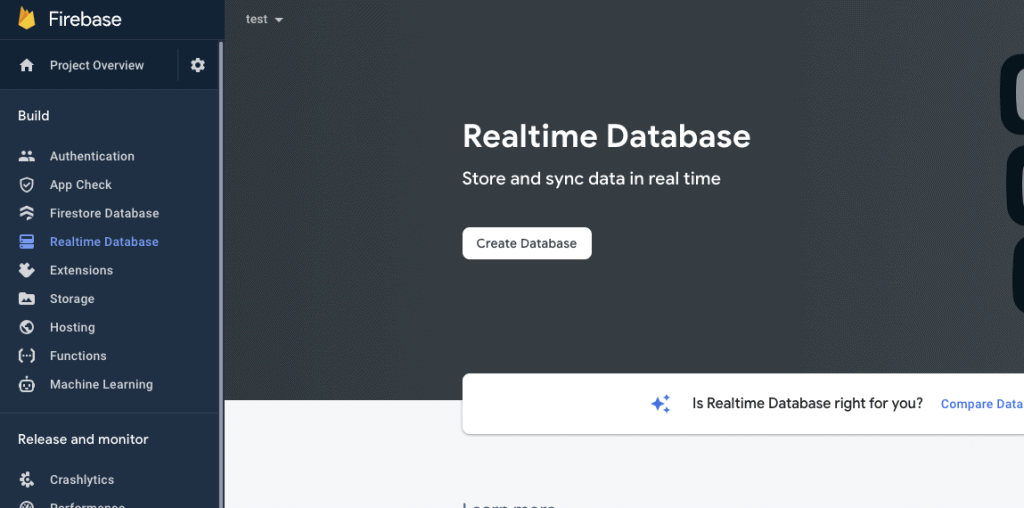
Click on Realtime Database and then click on the button “Create Database”.
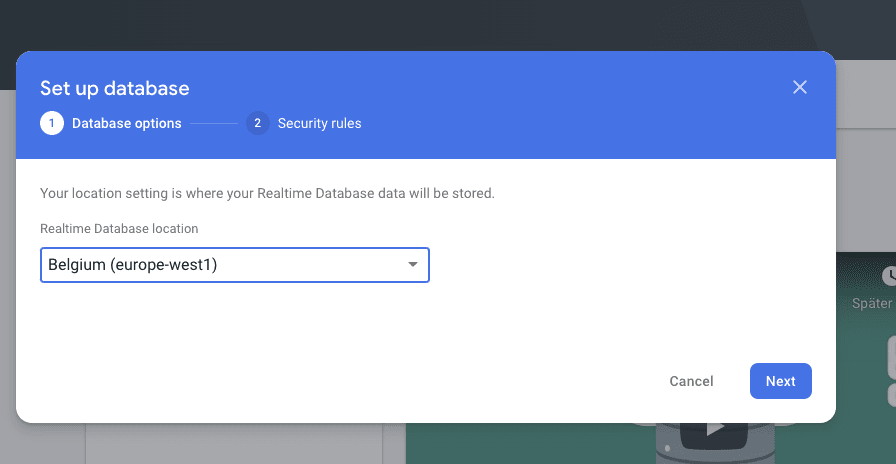
Chose a datababase location and then security roles. You can start by using locked mode.
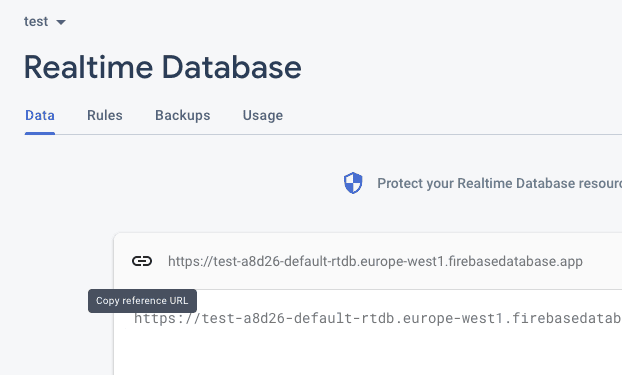
That is it. The database is created and you can copy the reference URL into our plugin settings.
The server key is no longer needed or valid and will not work after 2024. Use the JSON config.
The server key is needed to send notifications to Google’s Server. Click on the gear icon on top left and then on settings.

Then click on the “Cloud Messaging”-Tab, where you can see your server key. Copy it also to the temporary file and you are done.Next: Setup the Plugin
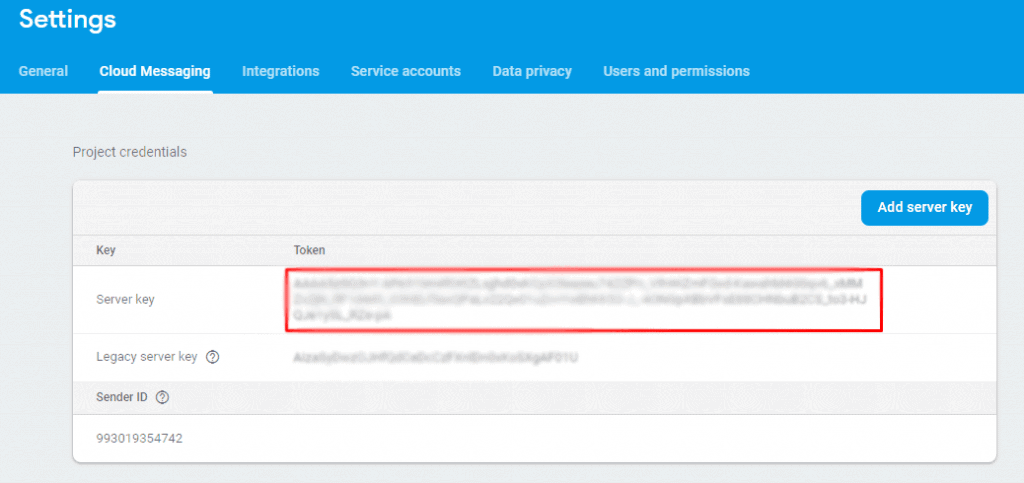
Did not found what you was looking for?
Please submit a ticket with a detailed explanation about your problem.
Submit TicketWhen you visit any web site, it may store or retrieve information on your browser, mostly in the form of cookies. Control your personal Cookie Services here.